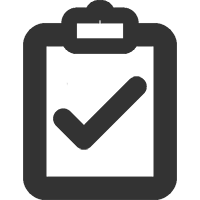API v6.0.x
Expects a bossy definition object and will return the parsed process.argv arguments provided. If there is an error
then the return value will be an instanceof Error.
Options accepts the following keys:
-
argv- custom argv array value. Defaults to process.argv.
Format a bossy definition object for display in the console. If usage is provided the returned value will
include the usage value formatted at the top of the message.
Options accepts the following keys:
-
colors- Determines if colors are enabled when formatting usage. Defaults to whatever TTY supports.
Un-flattens dot-separated arguments based at name from Bossy.parse()'s output into an object.
const Bossy = require('@hapi/bossy');
const definition = {
'pet.name': {
type: 'string'
},
'pet.age': {
type: 'number'
}
};
// Example CLI args: --pet.name Maddie --pet.age 5
const parsed = Bossy.parse(definition); // { 'pet.name': 'Maddie', 'pet.age': 5 }
if (parsed instanceof Error) {
console.error(parsed.message);
return;
}
const pet = Bossy.object('pet', parsed); // { name: 'Maddie', age: 5 }The definition object should be structured with each object key representing the short form of an available command line argument. Each argument key supports the following properties:
-
alias: A string or array of strings that can also be used as the argument name. For example:h: { alias: 'help' }
-
type: Available types are:boolean,range,number,string,json, andhelp. Defaults tostring.The
booleantype may be negated by passing its argument prefixed withno-. For example, if the command line argument is namedcolorthen--colorwould ensure the boolean istrueand--no-colorwould ensure it isfalse.helpis a special type that allows the switch to be executed even though other paramters are required. Use case is to display a help message and quit. This will bypass all other errors, so be sure to capture it. It behaves like aboolean.The
jsontype allows building an object using command line arguments that utilize dot-separated (.) paths and JSON values. For example, an object argument namedpetmight be built from--pet '{ "type": "dog" }' --pet.name Maddie, resulting in the parsing output{ pet: { type: 'dog', name: 'Maddie' } }. The contents of the flags are deeply merged together in the order they were specified. Additionally, JSON primitives (i.e.null, booleans, and numbers) and non-JSON are treated as strings by default, though this behavior may be controlled with theparsePrimitivesoption documented below. The following example demonstrates the default behavior:# CLI input create-pet --pet.type kangaroo --pet.legs 2 --pet.mammal true \ --pet '{ "name": "Maddie", "type": "dog" }' --pet.legs 4
// Parsing output { pet: { name: 'Maddie', type: 'dog', legs: '4', mammal: 'true' } }
-
multiple: Boolean to indicate if the same argument can be provided multiple times. If true, the parsed value will always be an array oftype's. Defaults tofalse. Does not apply tojsontype arguments. -
description: Description message that will be returned with usage information. -
require: Boolean to indicate if the argument is required. Defaults tofalse -
default: A default value to assign to the argument if its not provided as an argument. -
valid: A value or array of values that the argument is allowed to equal. Does not apply tojsontype arguments. -
parsePrimitives: A value offalse,true, or'strict'used to control the treatment of input tojsontype arguments. Defaults tofalse. Each of the settings are described below:-
false- JSON primitives (i.e.null, booleans, and numbers) are treated as strings, non-JSON input is interpreted as a string, and the input may be a JSON array or object. This is the default behavior.# CLI input create-pet --pet.type kangaroo --pet.legs 2 --pet.mammal true \ --pet '{ "name": "Maddie", "type": "dog" }' --pet.legs 4
// Parsing output { pet: { name: 'Maddie', type: 'dog', legs: '4', mammal: 'true' } }
-
true- JSON primitives are parsed, non-JSON input is interpreted as a string, and the input may be a JSON array or object.For example, when
parsePrimitivesisfalse,--pet.name nullwill result in the output{ pet: { name: 'null' } }. However, whenparsePrimitivesistrue, the same input would result in the output{ pet: { name: null } }. The same applies for other JSON primitives too, i.e. booleans and numbers. When this option istrue, users may represent string values as JSON in order to avoid ambiguity, e.g.--pet.name '"null"'. It's recommended that applications using this option document the behavior for their users.# CLI input create-pet --pet.type kangaroo --pet.legs 2 --pet.mammal true \ --pet '{ "name": "Maddie", "type": "dog" }' --pet.legs 4
// Parsing output { pet: { name: 'Maddie', type: 'dog', legs: 4, mammal: true } }
-
'strict'- JSON primitives are parsed, non-JSON input is not allowed, and the input may not be a JSON array or object. In other words, the user may only set primitive values, and they are required to be valid JSON.When this option is used, users must represent string values as JSON, e.g.
--pet.name '"Maddie"'. It's recommended that applications using this option document the behavior for their users.# CLI input create-pet --pet.type '"kangaroo"' --pet.legs 2 --pet.mammal true
// Parsing output { pet: { type: 'kangaroo', legs: 2, mammal: true } }
The following input would result in an error because the input to
--pet.typeis invalid JSON:# CLI input create-pet --pet.type kangaroo --pet.legs 2 --pet.mammal true
The following input would result in an error because the input to
--petdoes not represent a JSON primitive:# CLI input create-pet --pet '{ "name": "Maddie", "type": "dog" }' --pet.type '"kangaroo"'
-